| |
Map Editor
Map editor is a facilitator utility to enable users to design maps easier. Each model has a map editor which is accessible by clicking on “Show” button presented as a parameter in simulation parameters panel. Each map has some handles that can be dragged in the graphical part or be set in the parameter configuration part. Maps specific handles are described in the document of each model.
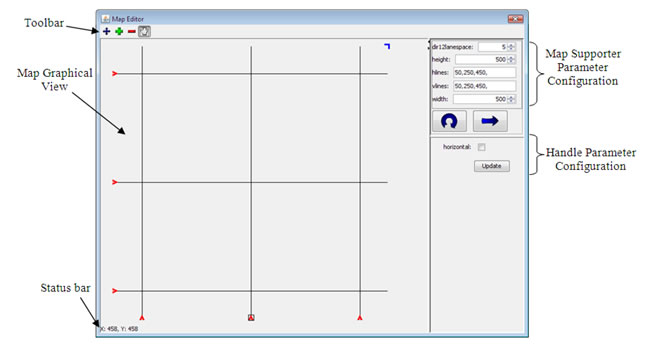
Map editor window contains five parts:
- Toolbar: You can move the graphical view over the map using the “Move Page” button
 by activating it and dragging on the map graphical view. You can move most of the handles presented on the map. Click on “Move” button by activating it and dragging on the map graphical view. You can move most of the handles presented on the map. Click on “Move” button  to enable move state. If the map accepts variable number of handles, “Add” to enable move state. If the map accepts variable number of handles, “Add”  and “Remove” and “Remove”  buttons will be enabled. Click on the map to create a new handle after activating the add button. Moreover, some maps are more complex. They may show additional controls in the toolbar. For example, they may let you select the internal map to which you wanted to add a handle. buttons will be enabled. Click on the map to create a new handle after activating the add button. Moreover, some maps are more complex. They may show additional controls in the toolbar. For example, they may let you select the internal map to which you wanted to add a handle.
- Map supporter parameter configuration: Map supporter can be a “Map” or a “Model”. In the left part of the window, you can see the map supporter’s configuration panel, which lets you to set/see parameters’ value accurately. There are two buttons under the panel. “Update” button
 updates the “map graphical view” using values in these panels. However, “Fill” button updates the “map graphical view” using values in these panels. However, “Fill” button  fills the parameter configuration panel and objects in the memory from graphical handles. You should click on the fill button before closing the window to save your changes. fills the parameter configuration panel and objects in the memory from graphical handles. You should click on the fill button before closing the window to save your changes.
- Handle parameter configuration: Some map supporters may create handles that have additional parameters; for example, when the sequence of handles is important, they will have a sequence parameter. Click on the “Update” button
 after changing the value. after changing the value.
- Map graphical view: This is a canvas drawing handles and the map preview. You can adjust map’s parameters by dragging its handles. Note that some handles cannot be moved, but their parameters can be adjusted using handle parameter configuration. You cannot move handle wherever you want because the map supporter validates every movement. There are some situations that you cannot move any handle and the status bar shows you an error. In these situations, you should solve the problem using the configuration panel. Read the model constraints to find out what the problem is.
- Status bar: By default, the status bar shows the x and y of the current mouse position, but while you are dragging a handle, it shows the current position for the handle. If the map does not validate the new position of the dragging handle, it will alert you about that.

|
|